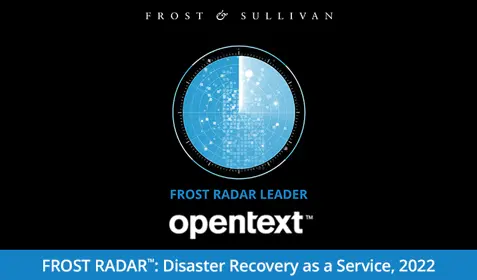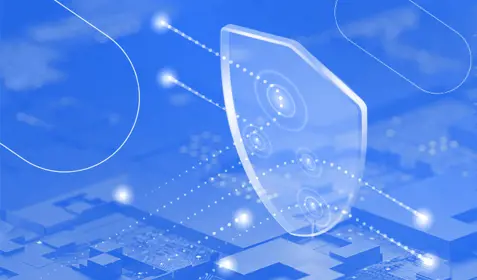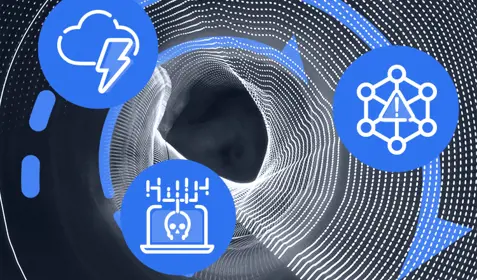One of the great things about Carbonite Pro is that it automatically detects and backs up newer versions of your files whenever they are created. By default Carbonite Pro will keep one version per day going back 7 days, then one version per week going back 3 weeks prior to that and then one version a month for the preceding 2 months before that, providing 12 versions going back 90 days total.
Here’s a quick lesson on how to grab a previous version of a file with Carbonite Pro:
1. Open up the Carbonite Info Center.
2. Click on the “Restore” tab.
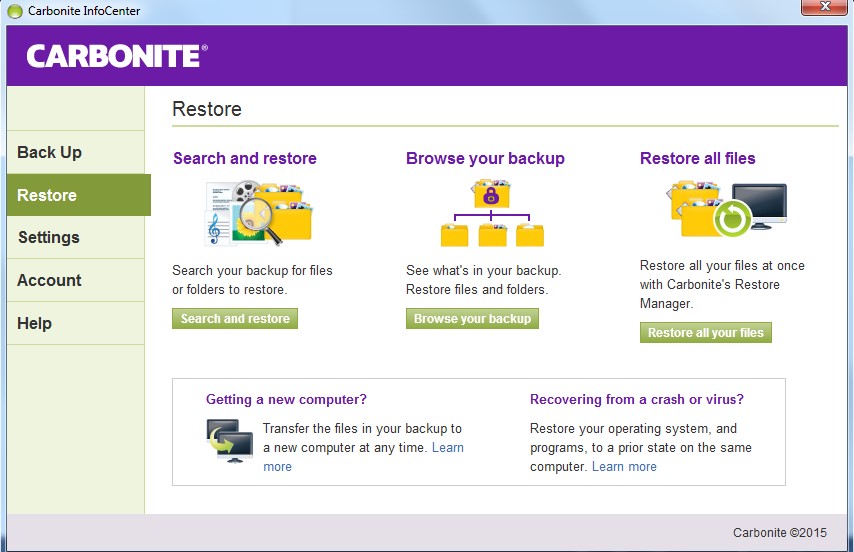
3. Click on the middle option for “Browse your backup.” This will open up your Carbonite Backup Drive and you can locate the file that you need.
4. Right click on the file and select “Restore Previous Versions” from the drop-down menu.
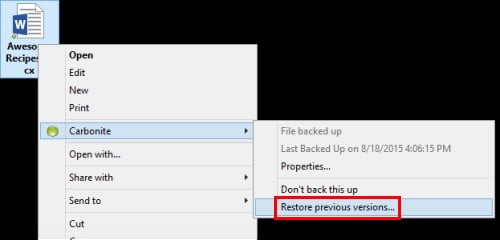
5. Select the version you would like to restore and then click “OK.”
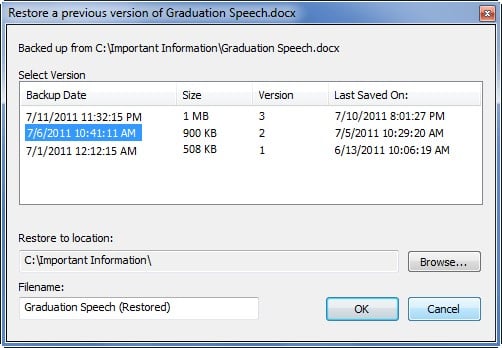
6. The file will automatically restore to the location you selected.
Want to learn more? Read last week's Ask a Carbonista: How do I get the latest version of Carbonite Pro?