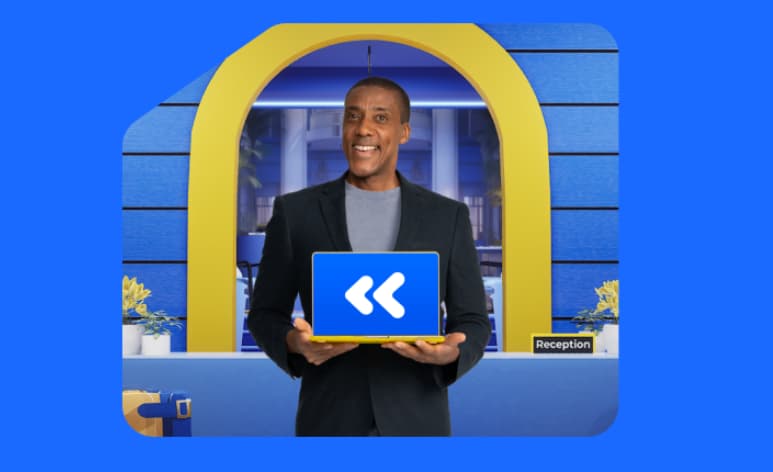If you plan on giving – or getting – a new computer for the holidays, then this post is especially for you. The last thing anyone wants to do with their new computer is spend a lot of time setting it up. But like any major appliance, a computer is something you want to invest a little time setting up properly. Computers aren’t cheap. And you want them to last. So, before you jump online and start browsing, take some time to ensure your computer is ready for anything the internet can and will throw at it.
Here are 5 tips for making sure your new computer, and the important files it holds, are safe from common risks.
#1 – Update software
The first thing you’ll want to do is make sure your operating system and all of your applications are up-to-date. One of the most common methods hackers use to launch attacks is exploiting out-of-date software. Failing to install periodic patches and software updates leaves your new device vulnerable to the numerous threats lurking on the web. Depending on how old and out-of-date your device is, it may take a while for applications to update. However long it takes, it’s worth it when you consider the hassle and expense of having to undo an infection after it’s bypassed your security perimeter.
#2 – Enable firewall
Speaking of your security perimeter, the first line of defense along that perimeter is your firewall or router if you’re using one. A router works as a firewall for the devices connected to it. But, if you’re not using a router, make sure your firewall is enabled to protect you from malicious traffic coming into your system. This is different from antivirus, which protects you from malicious files.
#3 – Install antivirus
Malicious files can be disguised as attachments in an email or links on the web. It’s easy to fall for these types of tricks. So, it’s important to have an antivirus solution to protect your new computer. Malware attacks like ransomware are all over the news these days. And everyone’s a target, from individual users to local businesses, hospitals and municipalities. The cybercriminals launching these attacks are constantly changing their tactics, making them more sophisticated and harder to detect. That’s why it’s important to keep your anti-virus up-to-date just like your operating system and any other applications.
#4 – Backup
Once you have your operating system and applications updated, your firewall enabled and an effective anti-virus application, you can begin using your computer safely. But there’s one more thing you need to consider if you’re going to be creating and storing important documents and work product on your new machine. Any new files you keep on your computer will need to be backed up. That’s when you make a copy of the contents on your machine and store it in a safe place just in case you lose the original or it becomes infected by a virus. Since no single security solution can be 100% effective, it’s best to have a backup copy of anything important. The thing is, you don’t want to have to decide what’s worth backing up and what’s not. That’s far too labor-intensive and it introduces the possibility of human error. Your best bet is to use a solution that’s designed for this purpose. A true backup solution protects files automatically so you don’t have to remember what you copied and what you didn’t. It also greatly simplifies file recovery because it’s designed for this purpose.
#5 – Delete your old device
Just because you have a shiny new toy doesn’t mean you can forget about your old machine. Before you relegate your old device to the scrap heap, make sure there’s nothing important or confidential on it that you wouldn’t want someone to have access to. You could have old passwords saved, tax records or sensitive work documents that you wouldn’t want to share. The best way to do this is to wipe the contents of your old device and reinstall the operating system from its original state.