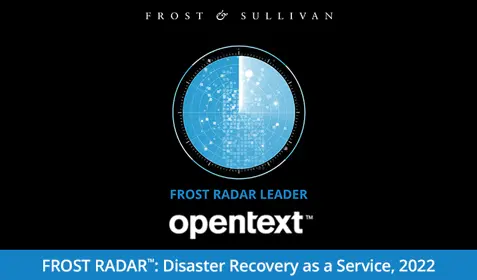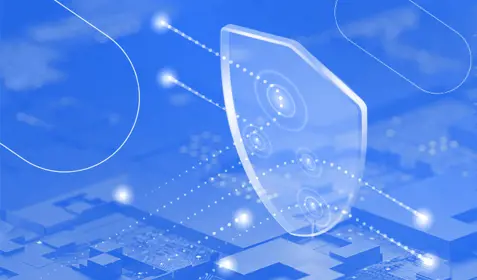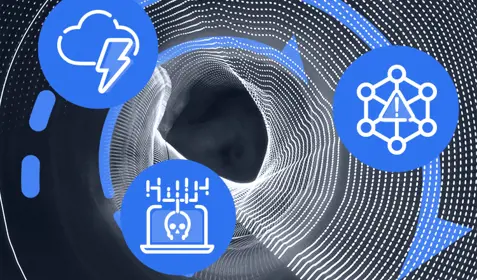One of the big advantages of the bare metal backup available in Carbonite Server Advanced and the Carbonite Backup Appliance is that, if the need arises, you can do a restore to dissimilar hardware. This is true even if your new server has a different amount of memory, RAM, or a different manufacturer. You can still restore your bare metal image to that server. The only requirement is that the new server MUST have as large or larger hard drive than the original server. Here’s how to restore your backup image to dissimilar hardware:
1. Purchase a new server or find a decent used one with enough memory.
2. Get your recovery media. This is REQUIRED for you to restore to your new server. If you haven’t made your recovery media yet please do so now.
3. Boot from the recovery media you’ve created.
4. Once the boot has completed a screen will load with either Carbonite Backup Appliance or Carbonite Server (Depending on which product you’re using). Click on Recover my Data.
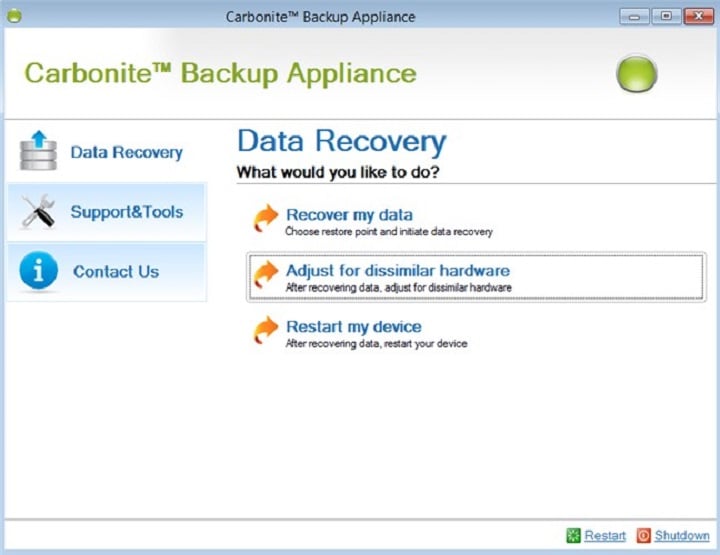
5. An introduction screen will appear, click Next.
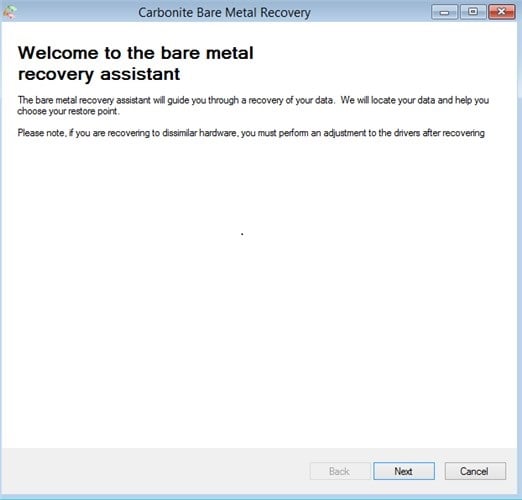
6. On the next screen select which product you are using, either the Carbonite Backup Appliance or Carbonite Server Advanced.
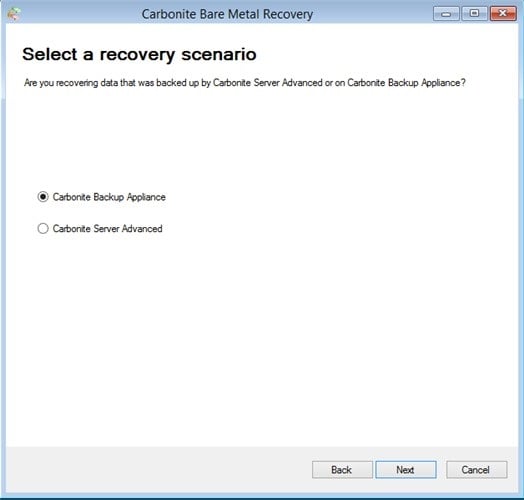
7. If you are using the Carbonite Backup Appliance you will be asked to enter your IP address. If you’re using Carbonite Server Advanced you can skip this step.
8. Select the device (If you’re using the appliance) and then the point in time you’d like to restore to.
9. Select your restore method and click Next:
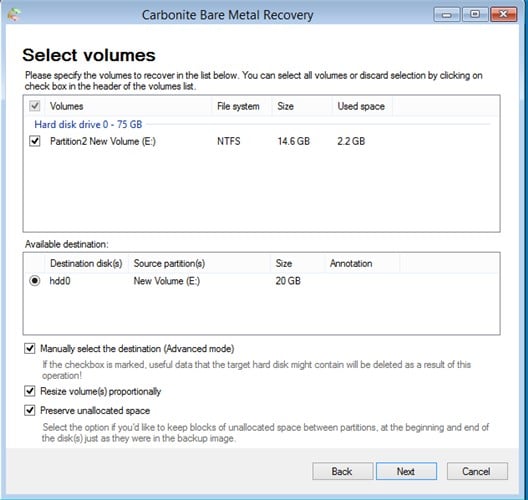
10. A screen will appear outlining your changes to your selected destination. Click Apply to begin the restore process.
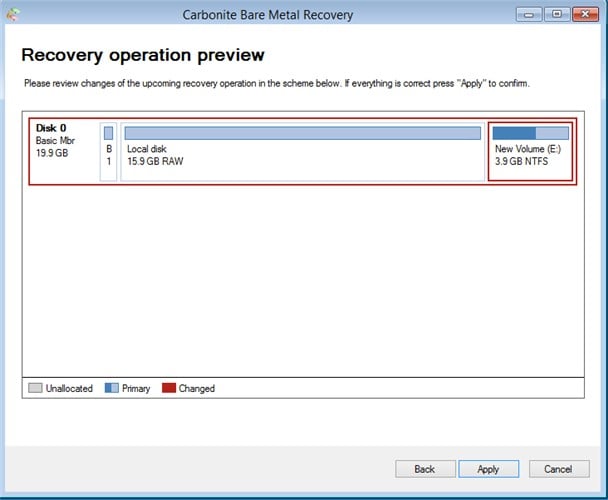
11. Once the restore is completed click Next to see the details of the recovery.
How to adjust for dissimilar hardware
For restores to dissimilar hardware, you will have to run the Hardware Adjustment Assistant after the completion of your bare metal restore in order for the computer to properly boot.
1. Within the Data Recovery tab of the Carbonite Backup Appliance window, click Adjust for dissimilar hardware to begin the hardware adjustment. This process will adjust the recovered operating system so that it functions properly on the new hardware.
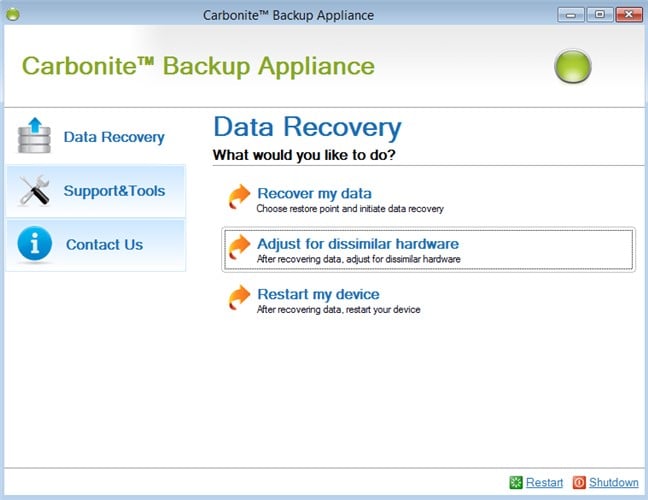
2. Choose the operating system you would like to adjust, and click Next.
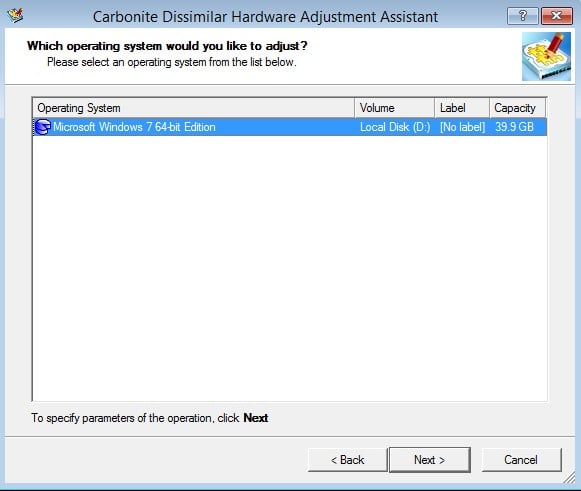
3. You will be presented with two options for performing the adjustment. The Recommended option will attempt to adjust for the new hardware automatically. This option is sufficient for most restores.
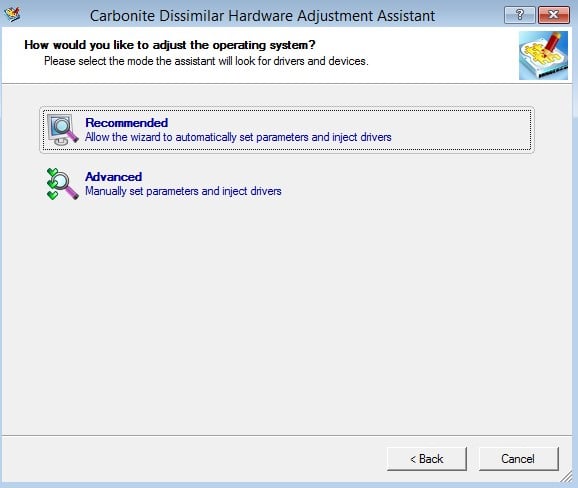
4. Select Yes, begin the adjustment and click Next to start the adjustment process.
Note: This process cannot be interrupted. If it is interrupted, recovery may only be possible by beginning an entirely new bare metal restore.
5. A progress window will appear during the adjustment. Once complete, click Finish to exit the Hardware Adjustment assistant.
6. You may now restart your system. Be sure to boot from the system's hard disk instead of the recovery media.
Want to learn more? Read our last Ask a Carbonista: Which Carbonite Personal plan is right for me?
Got a question you’d like to Ask a Carbonista? Send it to AskaCarbonista@Carbonite.com.