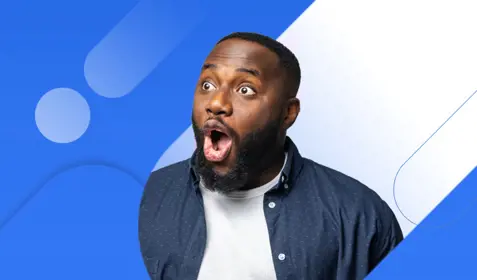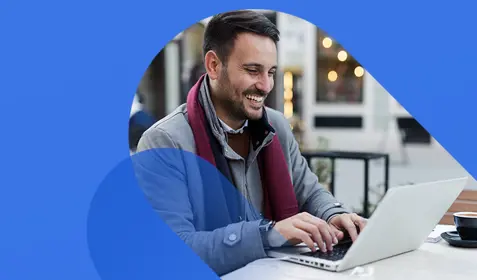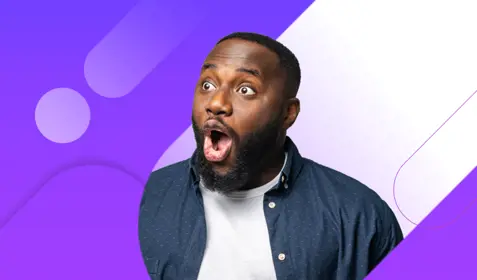Customers depend on Carbonite to ensure the privacy and security of the data that's most important to them. It's a responsibility we take very seriously—and that's why we're excited to announce that two-step verification is now available to all Carbonite users.
What is two-step verification?
Cybercriminals are becoming more sophisticated and more persistent every day—and there's always a chance that they could discover the passwords for the online accounts you use. Two-step verification adds an extra layer of security that protects your accounts from both unauthorized access and unauthorized password changes.
Two-step verification is proven to keep accounts more secure because it requires you to provide your password and validate your login attempt before access is granted. With Carbonite's two-step verification feature, you can choose to receive either a text or a phone call to complete the validation process.
Two-step verification from Carbonite is free and setting it up is a breeze. But most importantly, two-step verification makes it much more difficult for anyone to gain access to your Carbonite backup without permission.
Getting started
Two-step verification is currently optional. But we highly recommend that you use this feature because it greatly enhances the security of your account. You can begin setting it up in any of the following ways:
- After logging into account.carbonite.com for the first time, click Get Started in the Two-Step Verification section.
- After resetting your password, click Get Started in the Make Your Account Even More Secure popup.
- After logging into your account, click Personal Information in the menu on the left, then click edit next to Two-Step Verification.
After you begin the process, follow the steps below:
- Click the Get Started button in the popup.
- Enter your phone number.
- Select how you would like to receive your verification code by clicking on one of the small circles next to Text or Call (Text is selected by default). Then click Continue.
- Depending on what you picked, you will then either receive a text or a call with a five-digit code. Type that code in the Five Digit Verification Code box, then click Continue again. If the code is correct, you will see a "Two-Step Verification Successful" message on the screen – and that's all you need to do.
To learn more about Carbonite's new two-step verification feature, read this helpful knowledgebase article today.