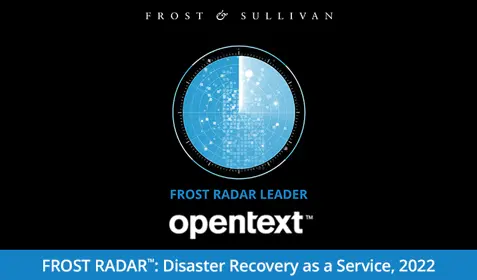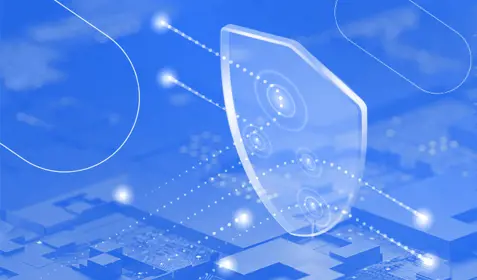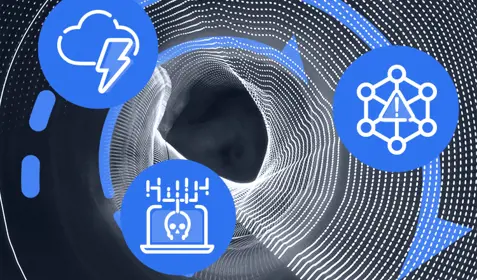Many organizations believe that moving to Office 365 eliminates the need for backup. However, this can be a dangerous misconception. Office 365 data is subject to many of the same vulnerabilities as data hosted onsite. Let’s take a look at the most common causes of Office 365 data loss:
Accidental deletion: First, and most obvious, is accidental deletion—an employee mistakenly deletes a file or folder. Users can easily delete data and conversations in SharePoint, Groups or Teams—or overwrite versions of existing data. Data deletion isn’t the end of the world if is noticed right away. You can restore from the Recycle Bin. However, deleted files are only held in the Recycle Bin temporarily.
Malicious deletion: In some cases, data deletion isn’t accidental. Disgruntled employees may intentionally delete their own files or files in shared folders before leaving the company. Or an outsider might gain access to Office 365 files and folders via a stolen laptop with a weak password. Worst case scenario: an Office 365 global administrator wipes user accounts on his way out the door and locks other admins out.
When important files are lost due to accidental or malicious deletion, productivity is obviously impacted. This isn’t merely an inconvenience. When employees can’t perform their normal tasks, revenue loss is inevitable. And, if your organization is subject to data retention requirements, there may be legal implications, as well.
Ransomware (and other malware): Another common misconception about Office 365 data is that it is safe from ransomware and other types of malware. This definitely is not the case. Ransomware can lock Office 365 files in the cloud to impact many users. Here’s how: a user accidentally downloads ransomware to their laptop and local files are infected. If users have OneDrive sync turned on, infected files are immediately copied to the cloud. And it doesn’t stop there. Ransomware is designed spread across networks via shared files and folders. Since OneDrive is designed for collaboration, it can be particularly vulnerable to this type of attack.
Customization issues: Office 365 customization offers a lot of benefits, however custom designs, solutions, workflows, branding and other modifications to user facing sites introduce the potential for technical faults and glitches. This means customization may need to be rolled back once errors have been found. Depending on the system affected, data loss can result in hours, or even days, of downtime.
As noted above, Microsoft provides some native protection against data loss (recycle bin, versioning), however these capabilities are limited when compared with those of third-party tools like Carbonite Backup for Office 365. Third-party solutions store backups independently from Microsoft servers and enable granular restores of Office 365 files, folders, and applications. They are the best way to protect against accidental or malicious file deletion, other user errors, ransomware, and data corruption. In fact, Microsoft recommends third-party backup solutions in the Service Availability section of its Services Agreement.
However, not all third-party tools are created equally. In fact, most don’t offer protection for the entire suite of products—for example, many lack support for Microsoft Teams. Others don’t offer granular and permissions restores. So, when you are choosing a backup product for Office 365, be certain that it protects everything you need it to.
Carbonite Backup for Office 365 protects the entire Microsoft Office 365 suite, including Teams, OneDrive, Exchange, SharePoint, Planner, and Skype for Business.